Playing on BBO¶
When you play on BBO, your hand is always at the bottom of the screen. This means that North might not be at the top of the screen and this can be disorienting when you first use BBO.
The side bar¶
The table side bar appears to the left of the table.
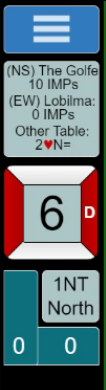
Fig. 21 Table side bar¶
From the top:
the menu button (see Undo below);
the score panel (showing score in IMPS);
the hand number, dealer, and vulnerability;
the contract, and tricks taken.
Alerts¶
One difference between club play and BBO is the process of alerting. On BBO the bidder alerts their own artificial bids (and their partner does not see the alert).
To make an alert, type in your alert text in the Explain area of the bidding dialogue (see Fig. 22 Prepare to Bid).

Fig. 22 Prepare to Bid¶
When the alert is made a box appears showing the opposition your alert (see Fig. 23 An alert).
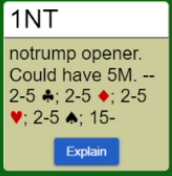
Fig. 23 An alert¶
If you want some clarification on a bid made by the opposition, you simply click on that bid. The bidder will then be prompted to Explain their bid. When they have done so, a box will pop up showing the explanation.
(A Convention Card can be used which might help with alerts. But I’ve not been able to get it to work.)
To remove an alert or explanation from the screen, simply click on it.
Undo¶
If you are unfamiliar with the user interface (a posh word for the screen), it is possible to click on an incorrect bid or play the wrong card. While the idea of undoing is frowned upon in live bridge, it is available in BBO.
To undo, click on the blue hamburger menu on the table side bar. Then click on Undo.
Your opponents will see the undo request and can accept or deny.
Claim¶
If you think you are able to claim some or all of the remaining tricks, you may click on the Claim button (This appears at the bottom of the table side bar.) You will then be asked how may tricks you wish to claim. Your claim will appear to your opponents and they may accept or decline the claim. If they decline, you will have to play the remaining tricks.
Chat¶
It is possible the chat with your partner and opponents in the chat panel

Fig. 24 Chat panel¶
It is good etiquette to make sure that you only chat with the table (other options include club and everyone playing in the club can see what you say - it can be very distracting). To change to table chat click on the blue button in the chat panel and select Table. (By the way, on-line bridge uses Kibitzers to refer to people who watch the play at a table - a term borrowed from chess.)
To chat, type on the message line and press return. Your text will appear in the panel.
People tend to use abbreviations in chat and typically you will see:
glp - good luck partner;
blp - bad luck partner;
wpo - well played opponents;
ty - thank you;
typ - thank you partner;
and variations on these.
History¶
BBO retains some history for you. This enables you to review hands and discuss them with your partner later.
To access history, click on the History tab, and then Recent hands. The last 50 hands that you played are shown, and you can review the bidding and even the play card by card.